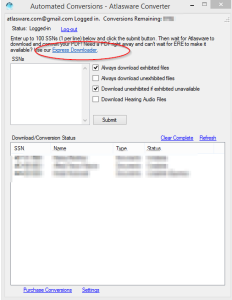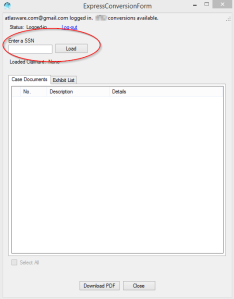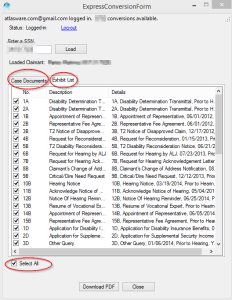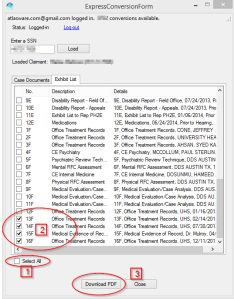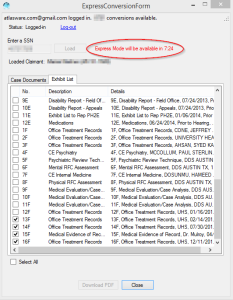Atlasware Desktop
Atlasware Desktop Technical Manual
Express mode allows you to instantly download and convert your clients ERE file. You can download: The entire or any part of the exhibited or un-exhibited file, or both at the same time. You file will be downloaded and converted to Atlasware’s proprietary PDF.
In this example, I will download just the latest “F” exhibits for a particular client. Something you may do right before your hearing.
1. While logged into Atlasware Automate Mode clink the link for Express Mode.
2. At this point, we are limiting the Express Mode to 1 request every ten minutes. Enter your client’s SNN and hit “Load”
3. Notice here you can select un-exhibited (case), exhibited or both. You can also “select all” or specific documents.
4. For this tutorial, we will select a few recent “F” exhibits for review before the hearing. First hit “select all” to de-select all documents, second manually select the documents you want to download, and finally click “Download PDF”
5. Instantly the file will start downloading and converting to Atlasware’s proprietary.
6. Within a few seconds you will see:
7. If you click yes, the PDF you know and love will be opened and if you notice, even when you select just a few exhibits, the title page is generated for easy navigation.
8. Remember, at least for now, you will only be able to request 1 file every 10 minutes.